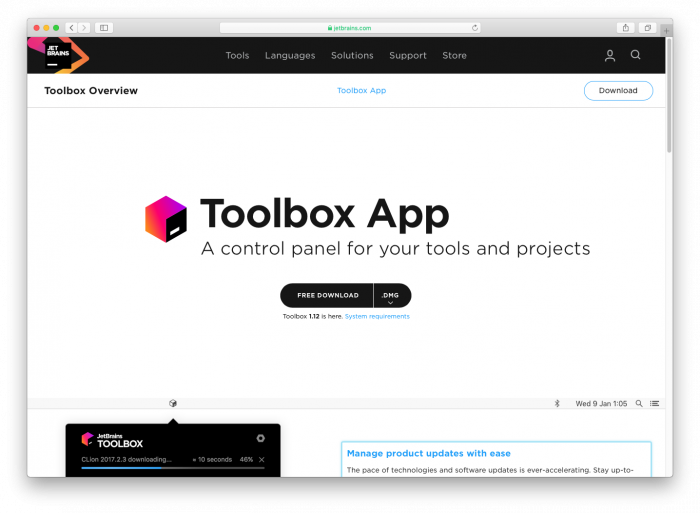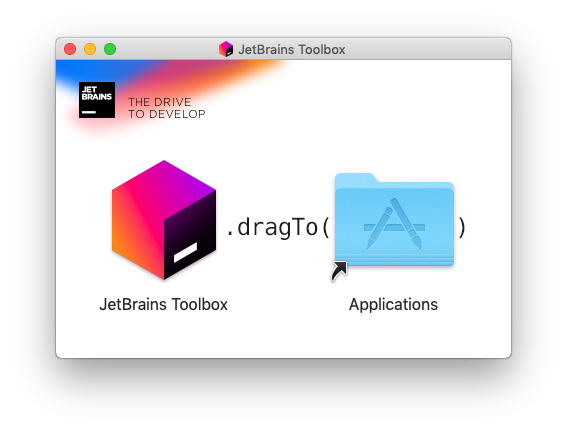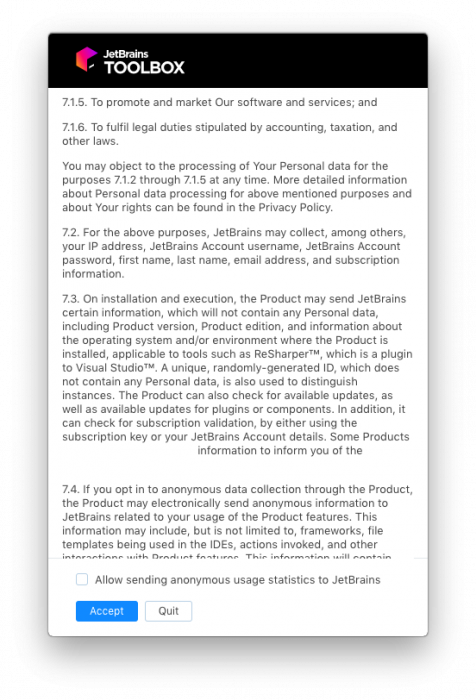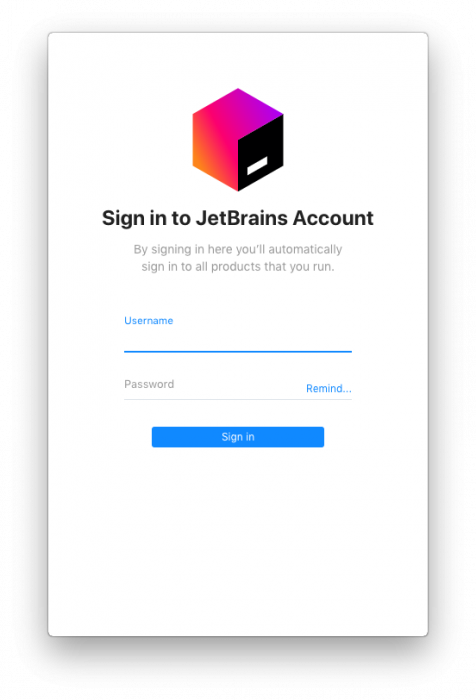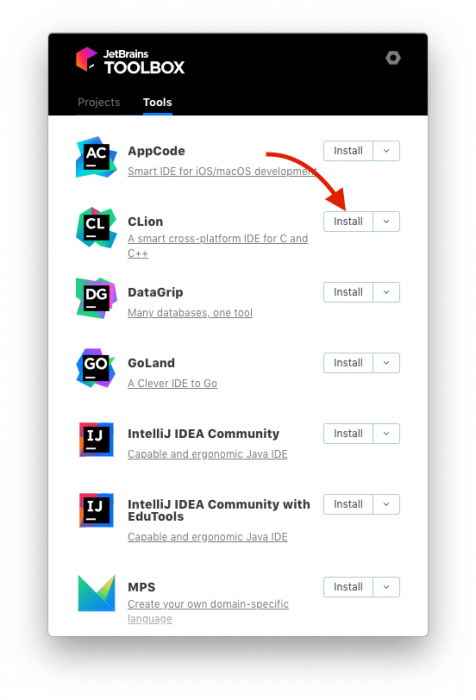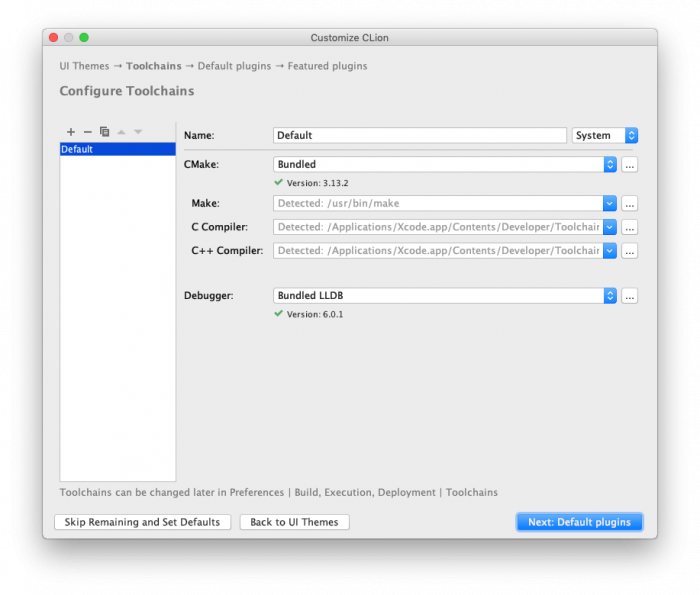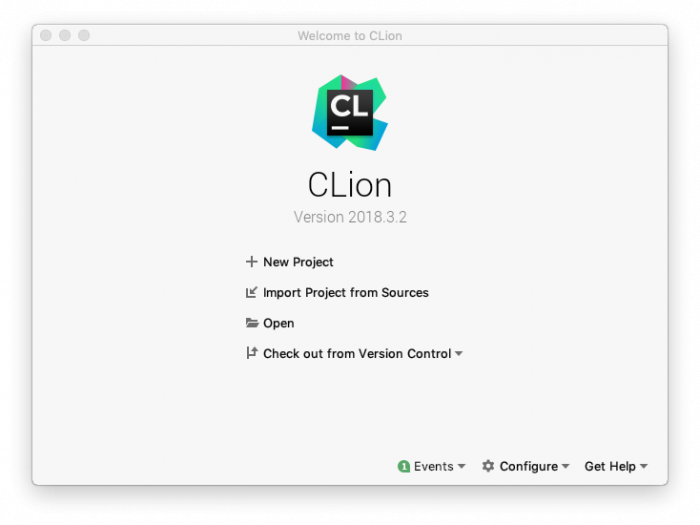Installing clion on macos — различия между версиями
Материал из Wiki - Факультет компьютерных наук
Iko (обсуждение | вклад) (Новая страница: «= Installing CLion on macOS = # [https://account.jetbrains.com/login Register for a JetBrains account with your <code>@edu.hse.ru</code> email address] # [https:…») |
Iko (обсуждение | вклад) |
||
| (не показана одна промежуточная версия этого же участника) | |||
| Строка 1: | Строка 1: | ||
| − | |||
| − | |||
# [https://account.jetbrains.com/login Register for a JetBrains account with your <code>@edu.hse.ru</code> email address] | # [https://account.jetbrains.com/login Register for a JetBrains account with your <code>@edu.hse.ru</code> email address] | ||
# [https://www.jetbrains.com/toolbox/app/ Download the JetBrains Toolbox] | # [https://www.jetbrains.com/toolbox/app/ Download the JetBrains Toolbox] | ||
| − | [[Файл:Installing CLion on macOS 1.png]] | + | [[Файл:Installing CLion on macOS 1.png|700x700px]] |
<ol start="3" style="list-style-type: decimal;"> | <ol start="3" style="list-style-type: decimal;"> | ||
| Строка 15: | Строка 13: | ||
<li>Open the “JetBrains Toolbox” app and read the license agreement</li></ol> | <li>Open the “JetBrains Toolbox” app and read the license agreement</li></ol> | ||
| − | [[Файл:Installing CLion on macOS 3.png]] | + | [[Файл:Installing CLion on macOS 3.png|700x700px]] |
<ol start="6" style="list-style-type: decimal;"> | <ol start="6" style="list-style-type: decimal;"> | ||
<li>Log in with the account you created</li></ol> | <li>Log in with the account you created</li></ol> | ||
| − | [[Файл:Installing CLion on macOS 4.png]] | + | [[Файл:Installing CLion on macOS 4.png|700x700px]] |
<ol start="7" style="list-style-type: decimal;"> | <ol start="7" style="list-style-type: decimal;"> | ||
<li>Install CLion</li></ol> | <li>Install CLion</li></ol> | ||
| − | [[Файл:Installing CLion on macOS 7.png]] | + | [[Файл:Installing CLion on macOS 7.png|700x700px]] |
<ol start="8" style="list-style-type: decimal;"> | <ol start="8" style="list-style-type: decimal;"> | ||
<li>When launching Clion for the first time you will be asked to customise CLion. Leave the toolchain options default. You will not need any special plugins.</li></ol> | <li>When launching Clion for the first time you will be asked to customise CLion. Leave the toolchain options default. You will not need any special plugins.</li></ol> | ||
| − | [[Файл:Installing CLion on macOS 6.png]] | + | [[Файл:Installing CLion on macOS 6.png|700x700px]] |
<ol start="9" style="list-style-type: decimal;"> | <ol start="9" style="list-style-type: decimal;"> | ||
<li>You should be greeted by the CLion welcome window.</li></ol> | <li>You should be greeted by the CLion welcome window.</li></ol> | ||
| − | [[Файл:Installing CLion on macOS 8.png]] | + | [[Файл:Installing CLion on macOS 8.png|700x700px]] |
<ol start="10" style="list-style-type: decimal;"> | <ol start="10" style="list-style-type: decimal;"> | ||
<li>[[ Creating a cpp project in clion on macos | You can now create a <code>C++</code> project in CLion]]</li></ol> | <li>[[ Creating a cpp project in clion on macos | You can now create a <code>C++</code> project in CLion]]</li></ol> | ||
Текущая версия на 03:10, 9 января 2019
- Open the downloaded file
- Drag the application to the “Applications” folder
- Open the “JetBrains Toolbox” app and read the license agreement
- Log in with the account you created
- Install CLion
- When launching Clion for the first time you will be asked to customise CLion. Leave the toolchain options default. You will not need any special plugins.
- You should be greeted by the CLion welcome window.