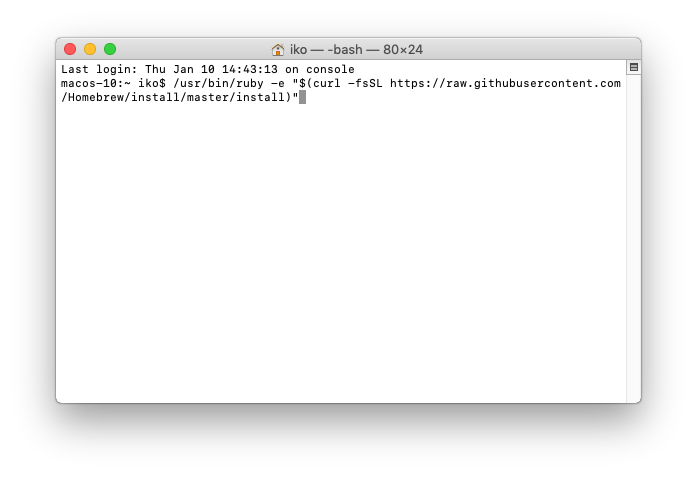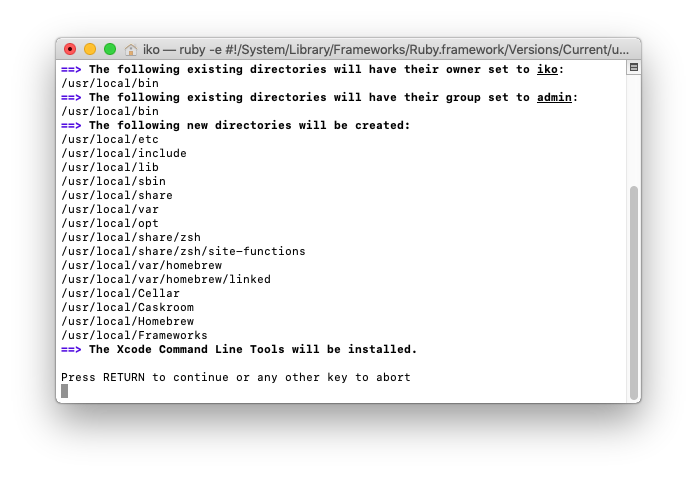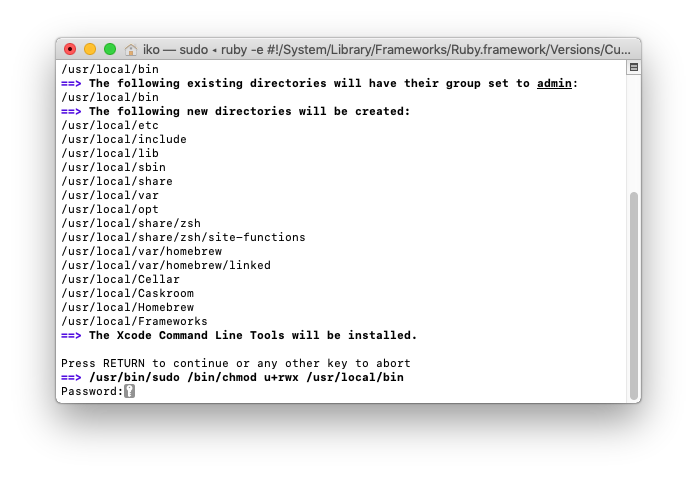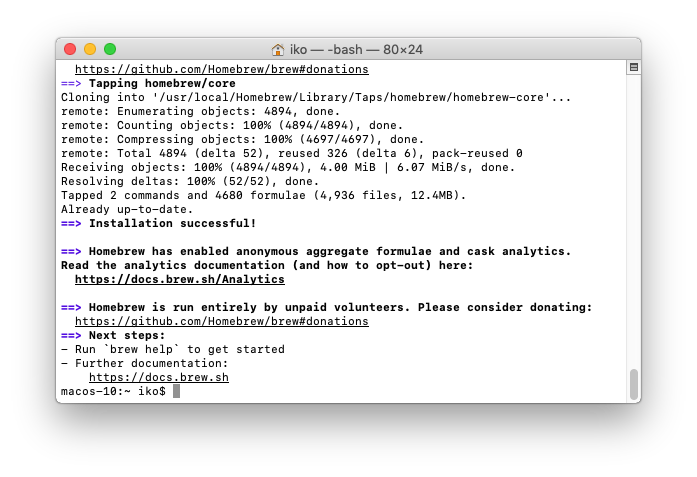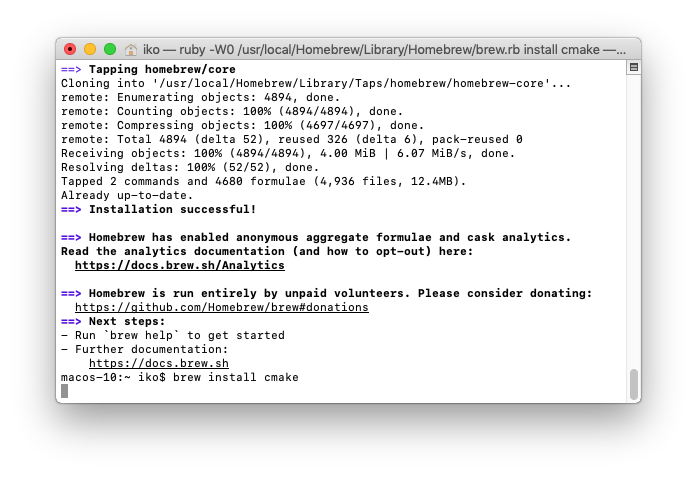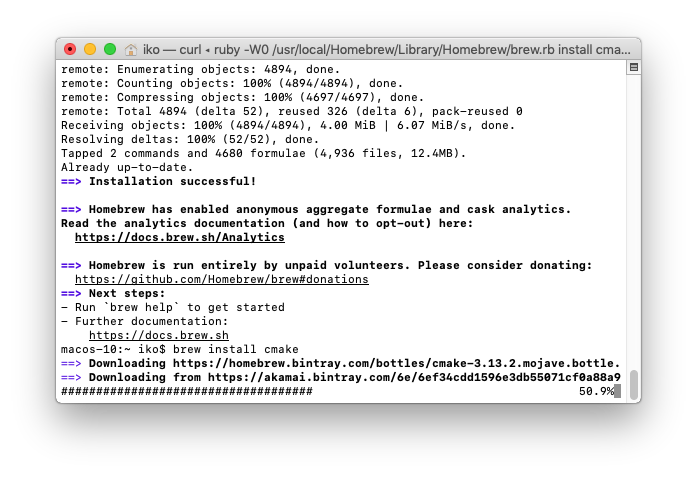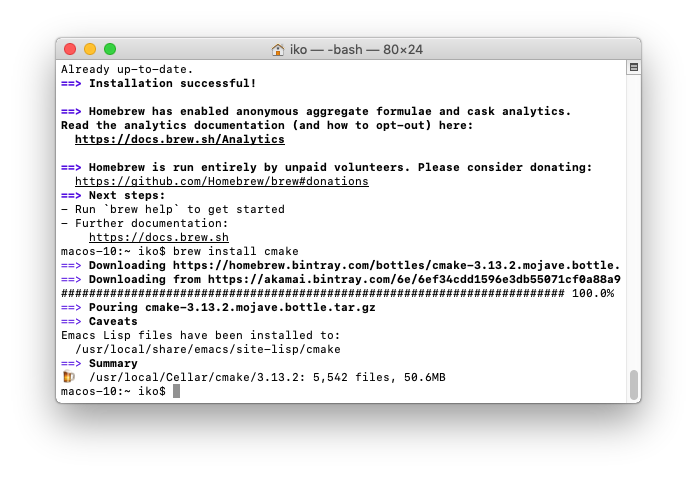Installing CMake on macOS using Homebrew
Материал из Wiki - Факультет компьютерных наук
If you already have Homebrew installed skip to step 5
Homebrew is a command line package manager of macOS.
- Open the “Terminal” application
- Paste the following string from the brew.sh website into the window and press “Return” (⮐):
/usr/bin/ruby -e "$(curl -fsSL https://raw.githubusercontent.com/Homebrew/install/master/install)"
- You will be asked to confirm the installation and enter your administrator password for your computer
- After Homebrew is installed you should see the
$prompt again
- Install CMake by pasting the following into your command line:
brew install cmake- Homebrew will now install CMake
- After CMake is installed you should see the
$prompt again